¶ About the Program
Version: 2.5
Repository Manager – configuration and management of the system's repositories.
License:
GNU General Public License version 3 (GPLv3)
To open the program, go to: Applications Menu > Repository Manager.
You can also open it via "Settings Manager" ![]() or by entering the following command in the terminal:
or by entering the following command in the terminal:
ubl-settings-repomanager
¶ Interface
Top panel buttons:
- Save
Saves the changes.
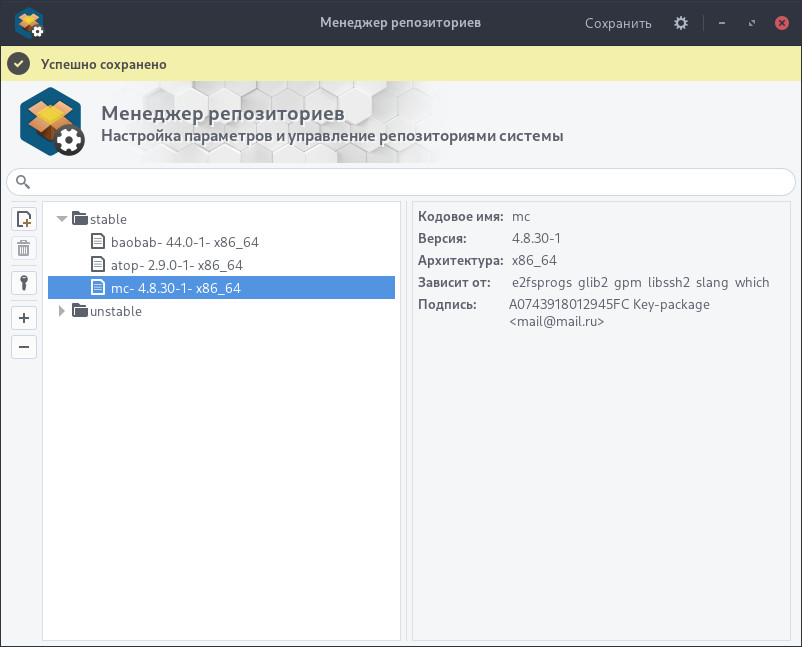
The main area is divided into two parts. The left part displays repositories and their packages. The right part displays information about the selected package/repository.
The program interface includes:
- Search field
Allows searching for a package/repository by name.
Buttons on the left side of the window:
-
- Open or create a repository;
Allows you to select an existing repository or add a new directory to create one. -
- Delete a repository;
Deletes the selected repository. -
- Sign a package/repository;
Signs the selected package/repository using a previously created key. -
- Add a package;
Adds a package to the selected repository. -
- Remove a package.
Removes a package from the selected repository.
Indicators:
 - The package/repository will be deleted upon saving.
- The package/repository will be deleted upon saving. - The package/repository will be added upon saving.
- The package/repository will be added upon saving.
¶ Help
Syntax:
ubl-settings-repomanager [ARGUMENTS]
Arguments:
| Argument | Description |
|---|---|
| --help, -h | Show help options |
| --version, -V | Show current version |
| --lock-help | Lock help access |
| --lock-save | Lock saving local and global configurations |
| --lock-save-local | Lock saving local configuration |
| --lock-save-global | Lock saving global configuration |
| --lock-load-global | Lock loading global configuration |
¶ Usage
¶ Create a custom repository
To create a repository, go to: Applications Menu > Repository Manager.
In the left panel, click the "Open or create a repository" button:
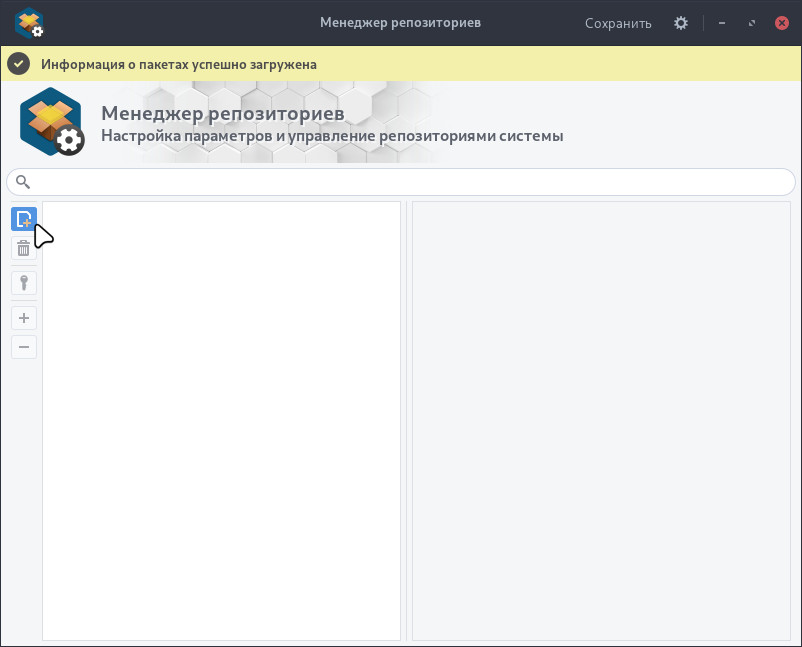
In the window that opens, select the repository directory. You can also create a new folder using the button. Once selected, click "Open":
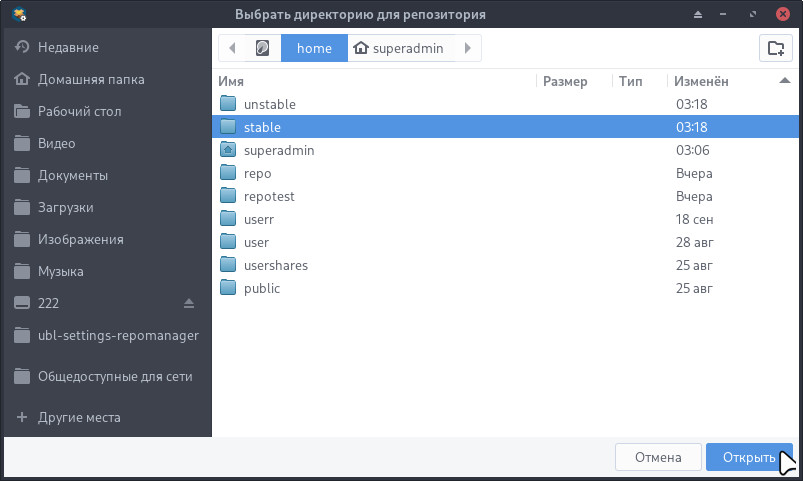
The repository is created. Click the "Save" button at the top to apply changes:
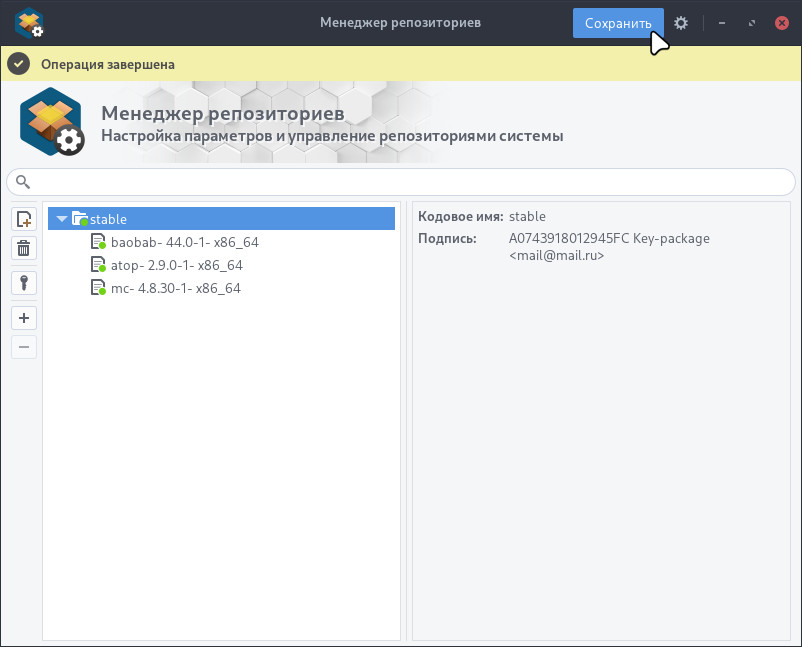
¶ Add packages to a repository
To add packages, go to: Applications Menu > Repository Manager.
Select the repository and click :
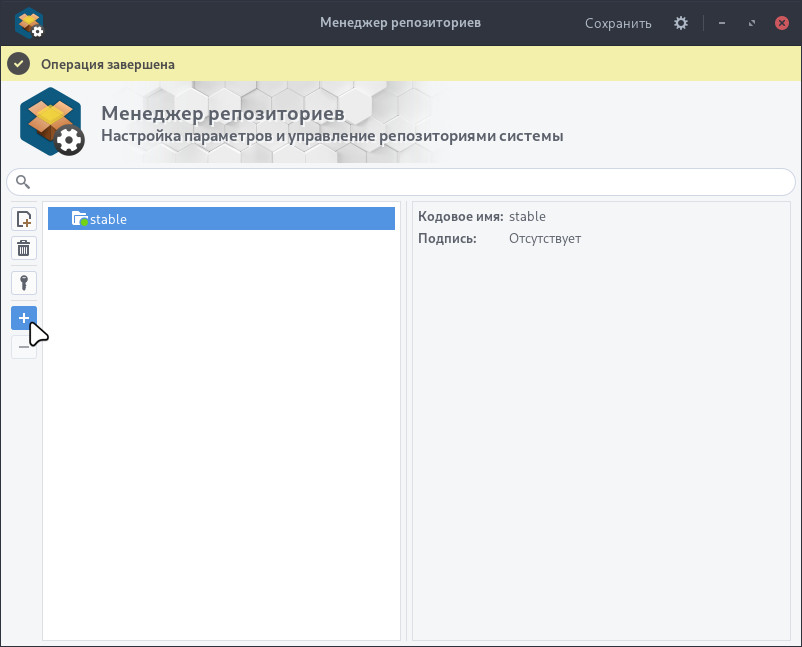
In the window that opens, select the package to be added and click "Open":
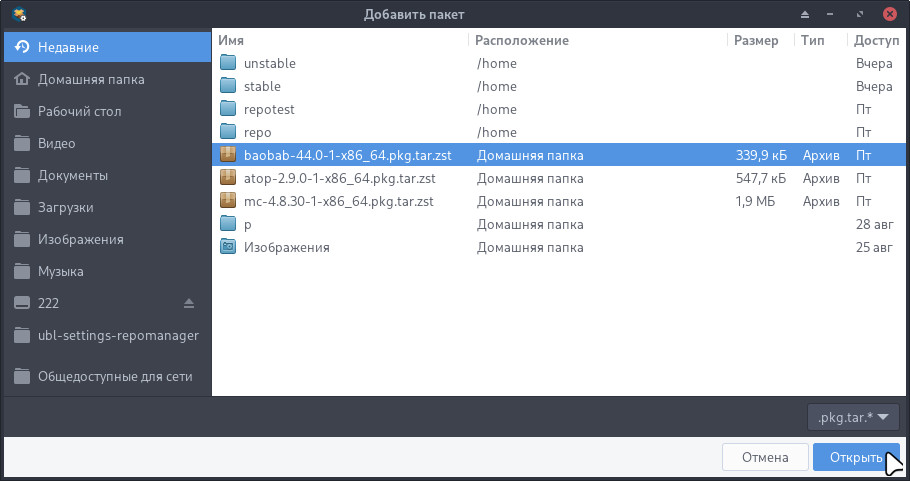
Click "Save" at the top to apply changes:
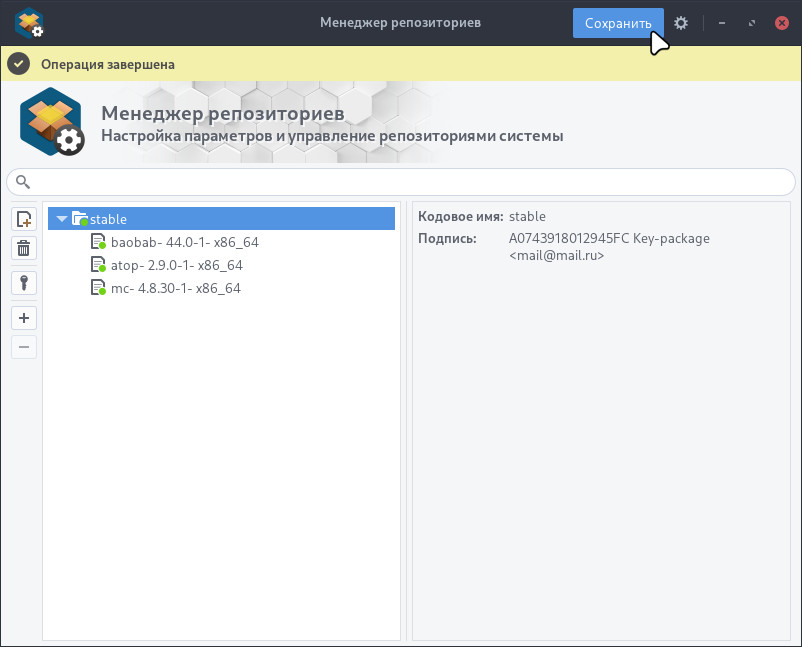
¶ Sign a package/repository
To sign a package/repository, go to: Applications Menu > Repository Manager.
Select the package/repository and click the button:
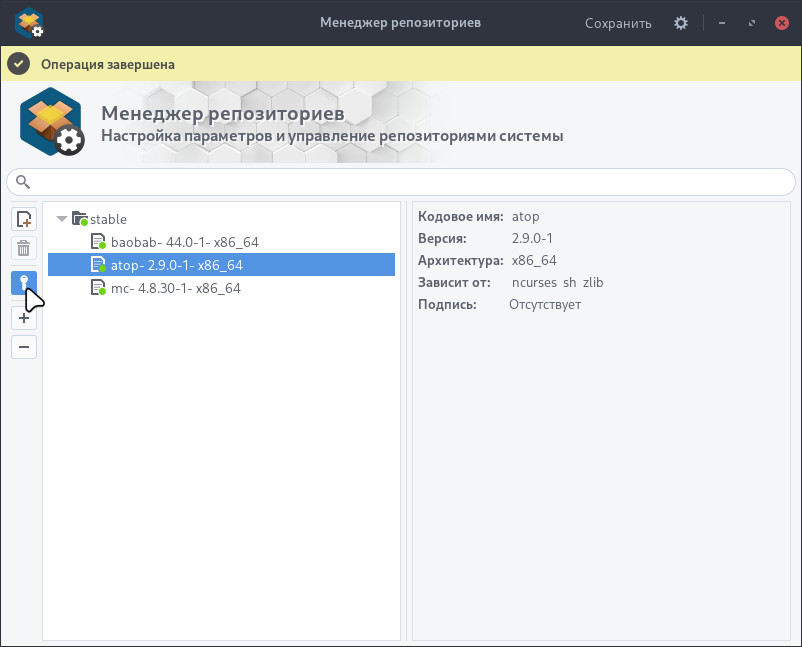
In the signing window, select the available key:
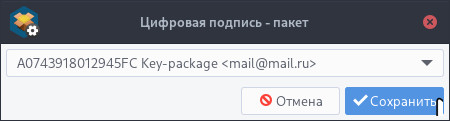
If the dropdown list is empty, no keys have been added. You can add keys using the Seahorse utility.
Click the "Save" button at the top of the window.
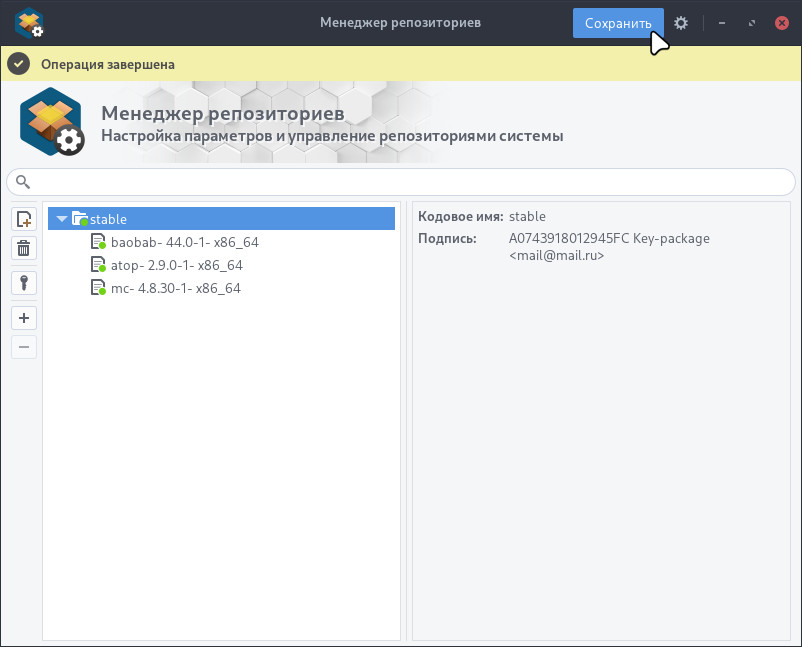
Depending on your keyring settings, you may be prompted for a password:
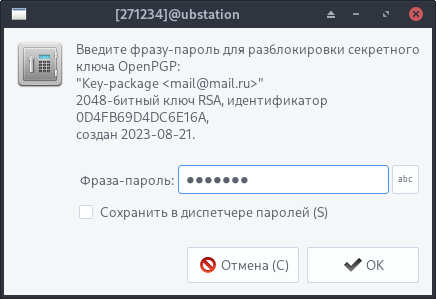
The package/repository has been signed.
¶ Installation
You can install as a separate module or as a package:
To install, use the "Install and Remove Programs" utility.
Module required for installation:
-
ubm-100-ublinux
To install, use the "Install and Remove Programs" utility.
Package required for installation:
-
ubl-settings-repomanager
Attention! If the system is booted in full persistence mode, changes will be saved. If another boot mode is used, it is recommended to use "Saving Changes".